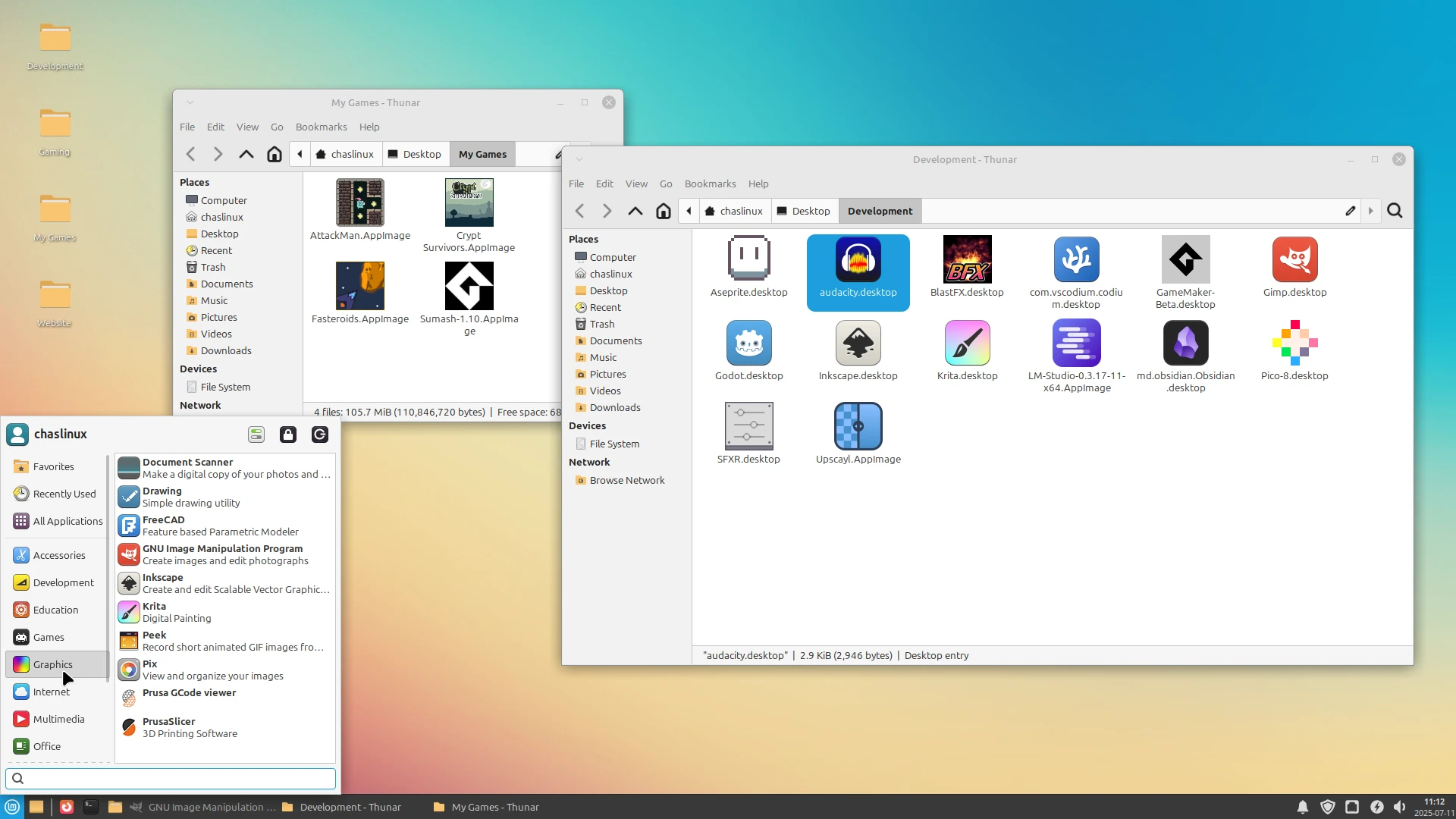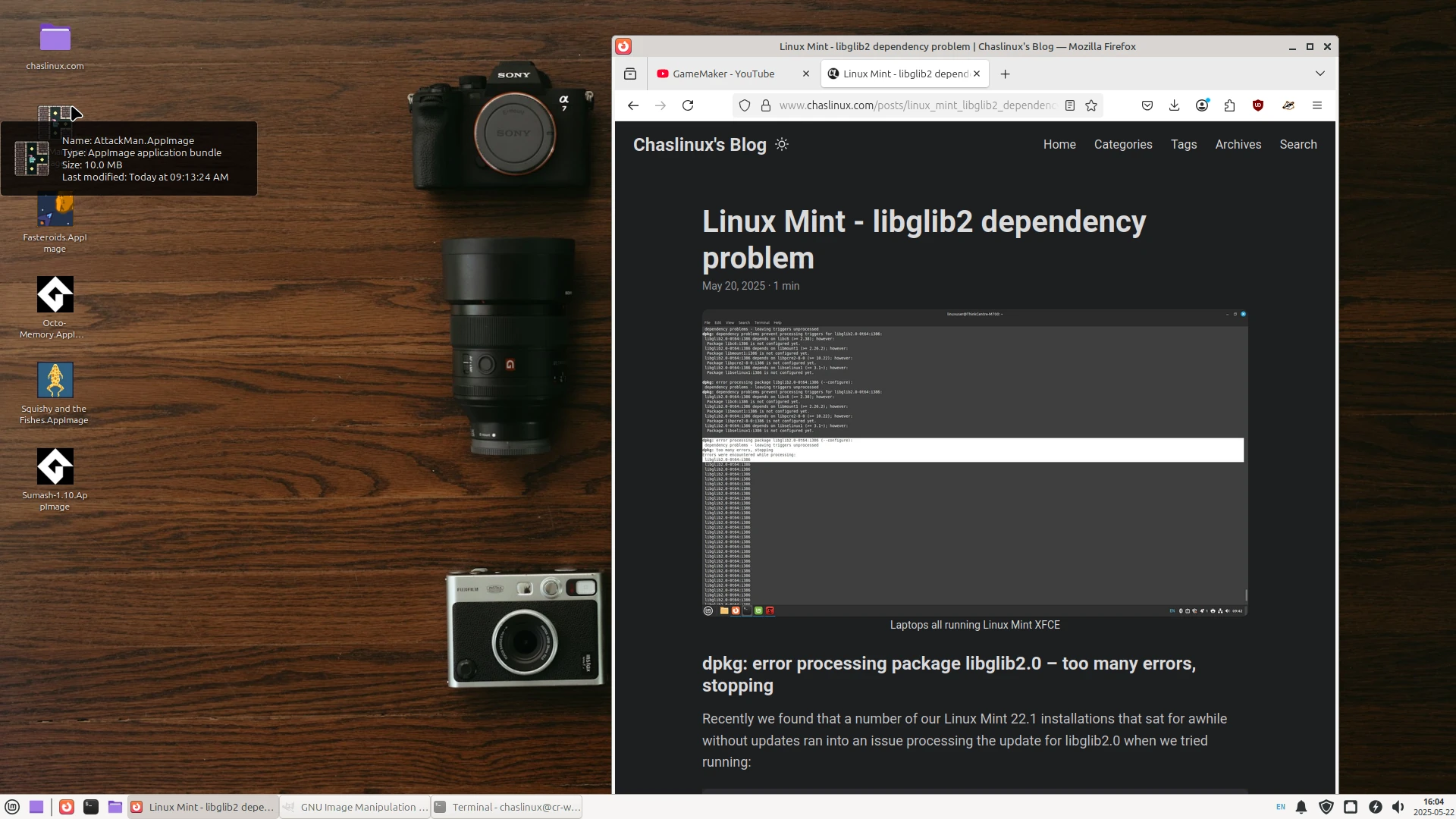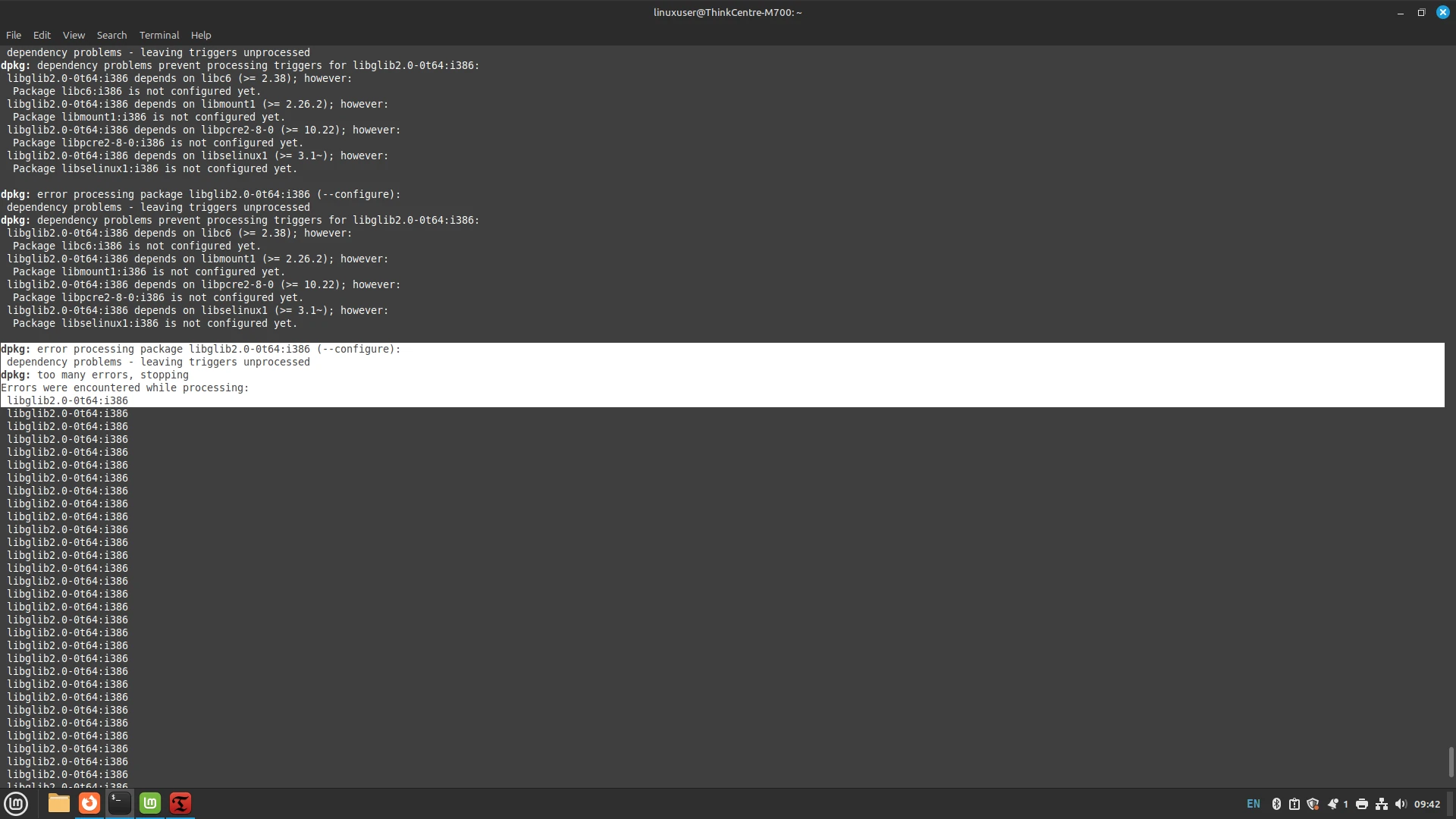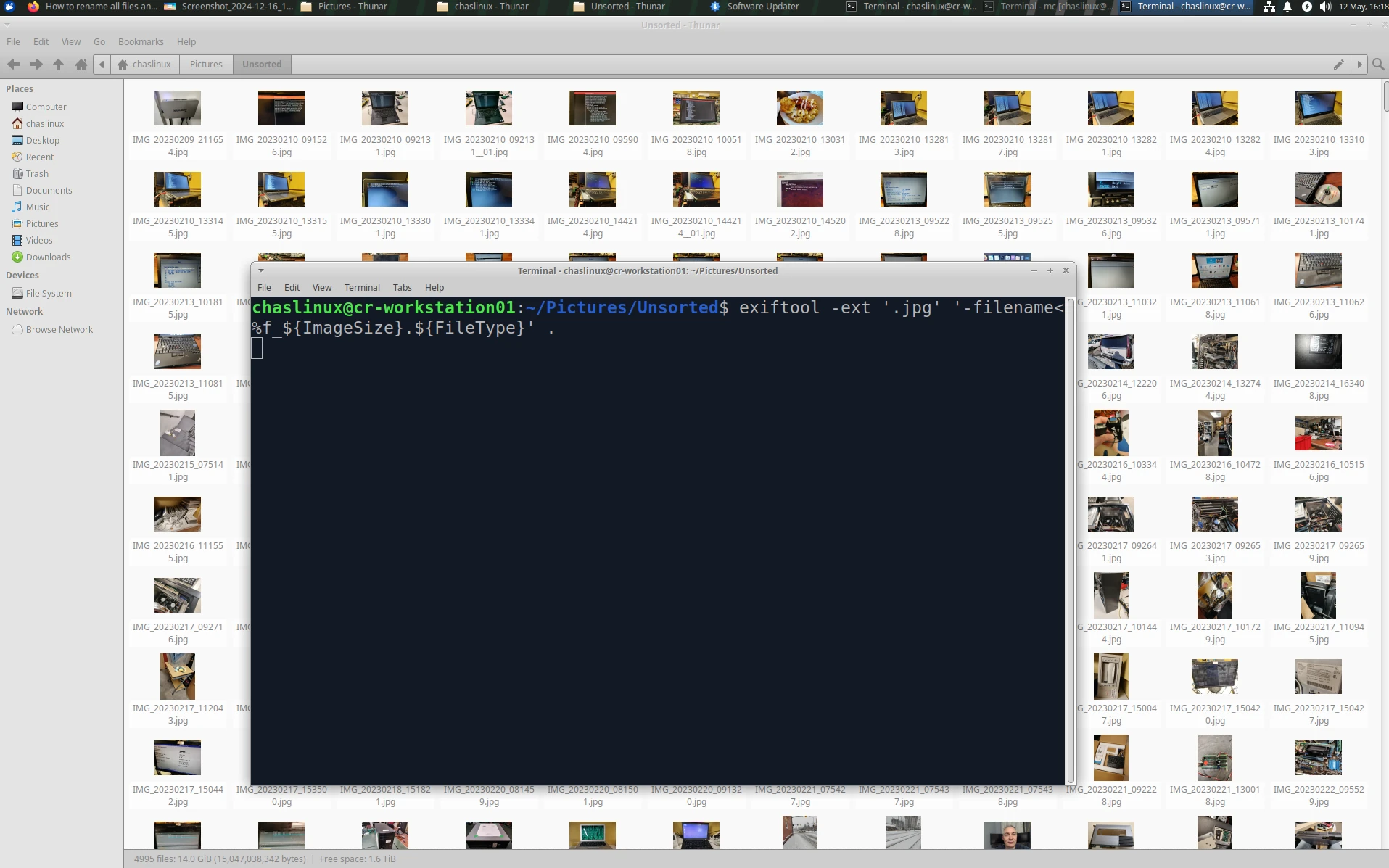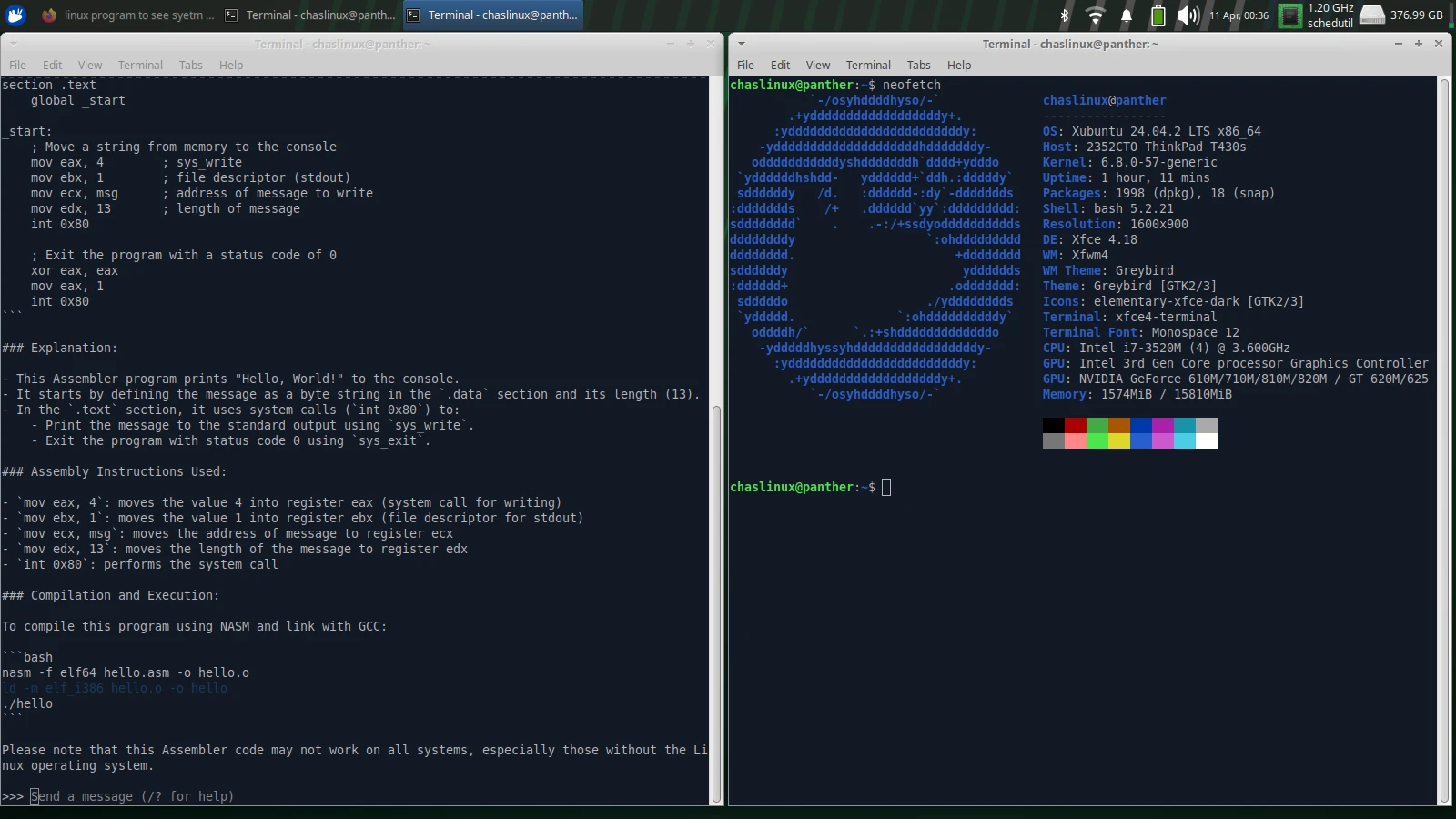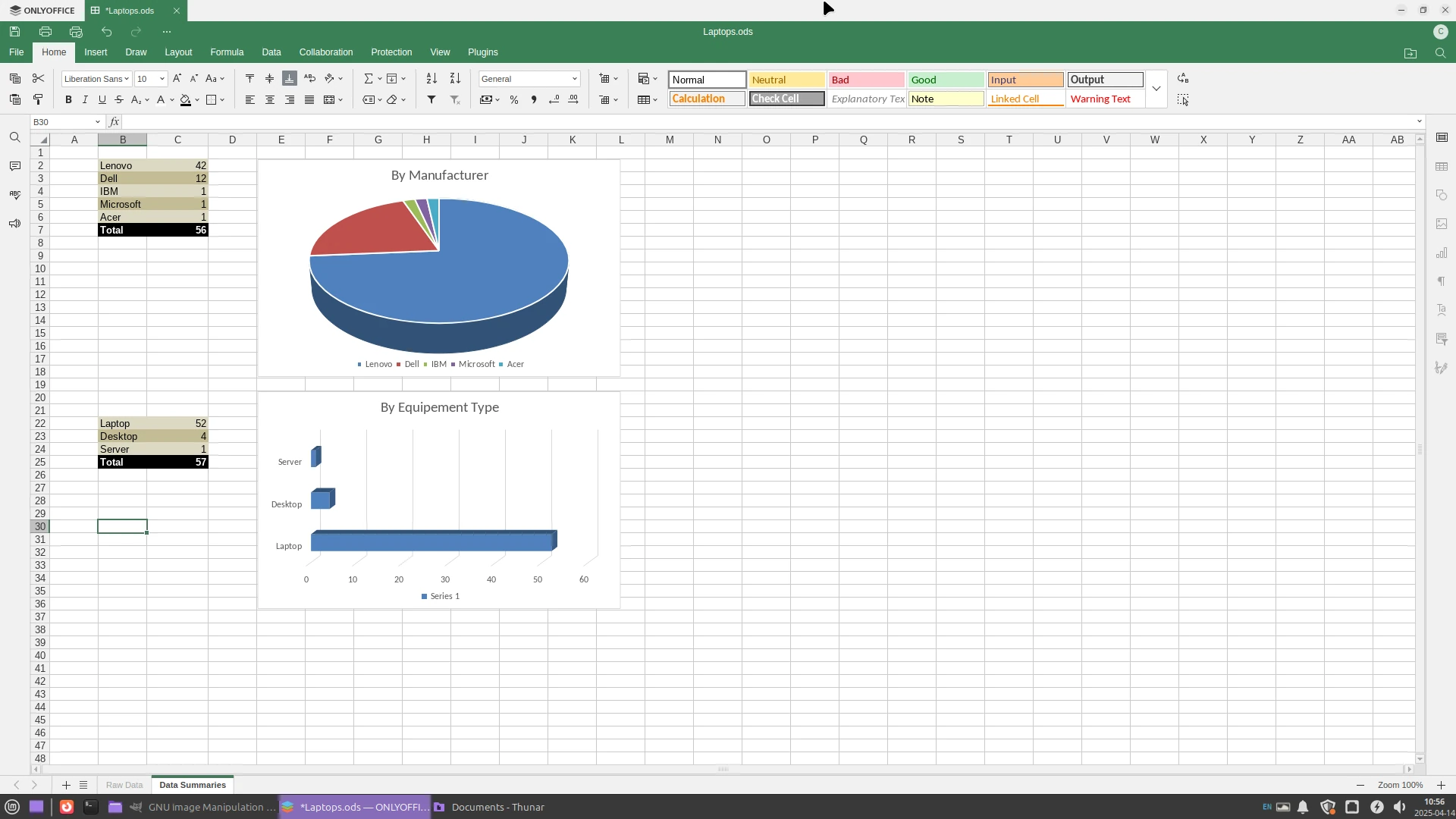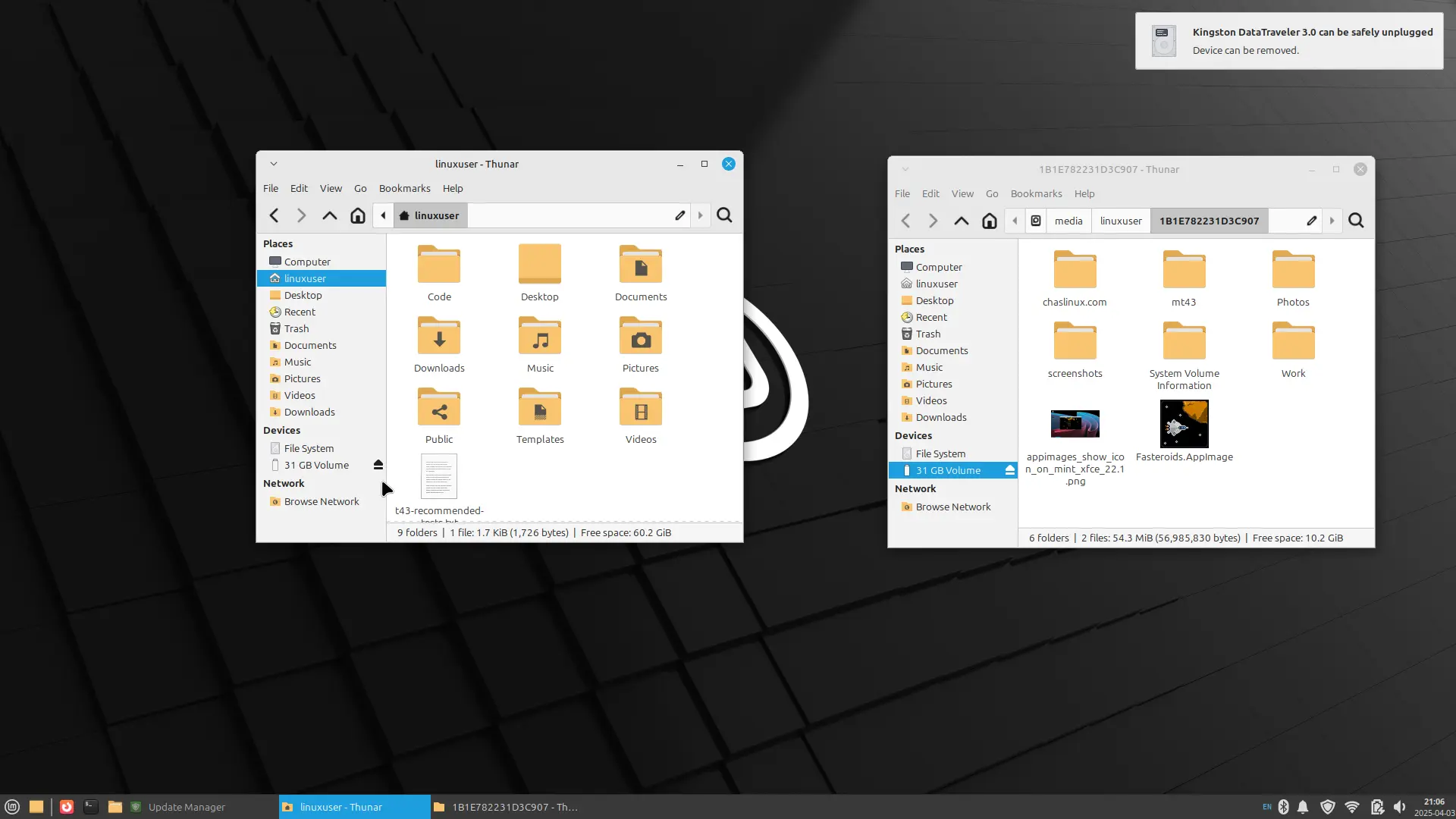My Linux Mint XFCE 22.1 desktop At home Xubuntu 24.04 is the main Linux distribution I use. And while I have a Xubuntu 24.04 workstation at work, the main Linux desktop I’ve been using lately runs Linux Mint XFCE version 22.1. With the Computer Recycling Project’s switch to Linux Mint XFCE late last year I set up a workstation so I could fully experience all the handy features, and issues people might run into using Linux Mint XFCE on the desktop. ...